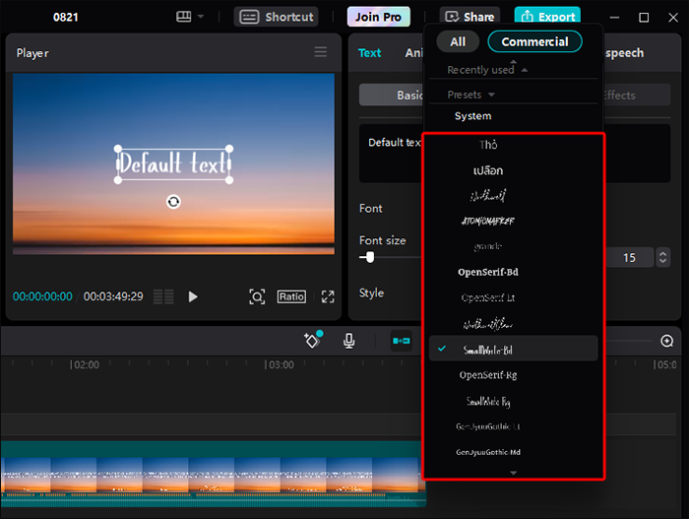You are curious about How to Use CapCut? CapCut is a fantastic tool that helps you create awesome videos on your phone or tablet! It’s like having your own movie studio right at your fingertips. With CapCut, you can edit videos in so many cool ways. You can add music, special effects, and even text to make your videos look professional and super fun. You may want to make a funny video for friends. Or, a cool montage of your favorite moments. CapCut has all you need to bring your ideas to life. Plus, it’s easy to use! Even if you’ve never edited a video before, CapCut’s simple features make it easy to learn.
How to Use CapCut
- Download and Install Capcut
- Create a new project
- Import your media
- Arrange your clips
- Add effects and transitions
- Export and share
Download and Install CapCut:
First, go to the App Store or Google Play Store on your phone or tablet. Search for “CapCut” in the search bar. Tap on the CapCut app icon to open its page. Then, tap on the “Download” or “Install” button to get CapCut on your device. Wait for it to finish installing. Once done, you’ll see the CapCut icon on your home screen. You also want to know Is CapCut Free
Create a New Project:
Open the CapCut app by tapping on its icon. Once it’s open, you’ll see an option to create a new project. Tap on it.
Import Your Media:
After creating a new project, you’ll be taken to the editing screen. Tap on the “Import” button to choose the videos or photos you want to edit. You can select media from your phone’s gallery or camera roll.
Arrange Your Clips:
Once you import your media, you will see them displayed in a timeline at the bottom of the screen. Tap and hold on a clip to move it around and arrange the order of your clips. You can also trim them by dragging the edges.
Add Effects and Transitions:
To make your video more exciting, you can add effects and transitions between your clips. Tap on a clip to select it, then tap on the “Effects” button to choose from a variety of effects. To add transitions between clips, tap the “Transition” button. Then, select a transition you like.
Once you’re happy with your edited video, it’s time to export and share it! Tap on the “Export” or “Save” button to save your video to your device. After exporting, you can share your video with friends and family. Tap “Share” and choose where to share it.
How to use templates on CapCut
- Open CapCut: Launch the CapCut app on your device.
- Select/Create Project: Start a new project or open an existing one where you want to apply the template.
- Browse Templates: Look for the “Templates” section within CapCut. It’s usually located in the bottom menu bar or in a designated section within the app.
- Choose a Template: Browse through the available templates and select the one you like. Templates often include pre-designed effects, transitions, text animations, and more.
- Preview: Before applying the template, you can usually preview it to see how it will look with your content.
- Apply Template: Once you’ve found the template you want, tap on it to apply it to your project.
- Customize (Optional): The options depend on the template. You may customize text, duration, and effects. Explore these options to tailor the template to your liking.
- Save/Export: After applying the template to your liking, save or export your project. CapCut offers options to save your project to your device. You can also share it on social media.
- Review and Edit: Once your project is saved, review it to ensure everything looks good. You can always go back and edit further if needed.
How to Find Templates?
- Open CapCut: Launch the CapCut app on your device.
- Access Editing Interface: Start a new project or open an existing one to access the editing interface.
- Explore Menu Options: Look for a button or icon labeled “Templates.” You can find this in the bottom menu bar or in a specific section within the app’s interface. An icon that resembles a puzzle piece or a stack of cards might represent it.
- Browse Templates: Once you’ve found the Templates section, tap on it to browse through the available options. CapCut offers many templates. They are for different purposes, like transitions, effects, text animations, and more.
- Preview Templates: Before applying a template to your project, you can usually preview it by tapping on it. This allows you to see how the template will look with your content.
- Select Template: After browsing through the templates, choose the one that best fits your project by tapping on it.
- Apply Template: Once you’ve selected a template, tap on the “Apply” or “Use” button to apply it to your project.
- Customize (Optional): The options depend on the template. You may customize text, duration, and effects. Explore these options to tailor the template to your liking.
- Save/Export: After applying and customizing the template, save or export your project. CapCut lets you save your project to your device. Or, you can share it on social media.
- Review and Edit: Once your project is saved, review it to ensure everything looks good. You can always go back and edit further if needed.
FAQ’s
How do I use CapCut?
Tap buttons and pick things to make cool videos with CapCut.
Is CapCut easy to use?
Yes, CapCut is easy to use!
How to use CapCut to cut video?
Pick where to cut, then tap the scissors in CapCut to cut the video.
How to make trending videos on CapCut?
Use fun effects and add music to make trending videos on CapCut.
Conclusion
In conclusion, CapCut is powerful. But, it empowers you to express your creativity through video editing. CapCut has a wide range of features and an easy interface. It makes editing videos fun and easy for everyone, even if they lack experience. CapCut offers endless possibilities. It’s for both beginners and experienced editors. You can use it to make captivating, professional-looking videos. So, if you want to add flair to your videos or unleash your creativity, CapCut is the perfect companion. It will help you bring your ideas to life. Get ready to embark on a journey of storytelling and imagination with CapCut!